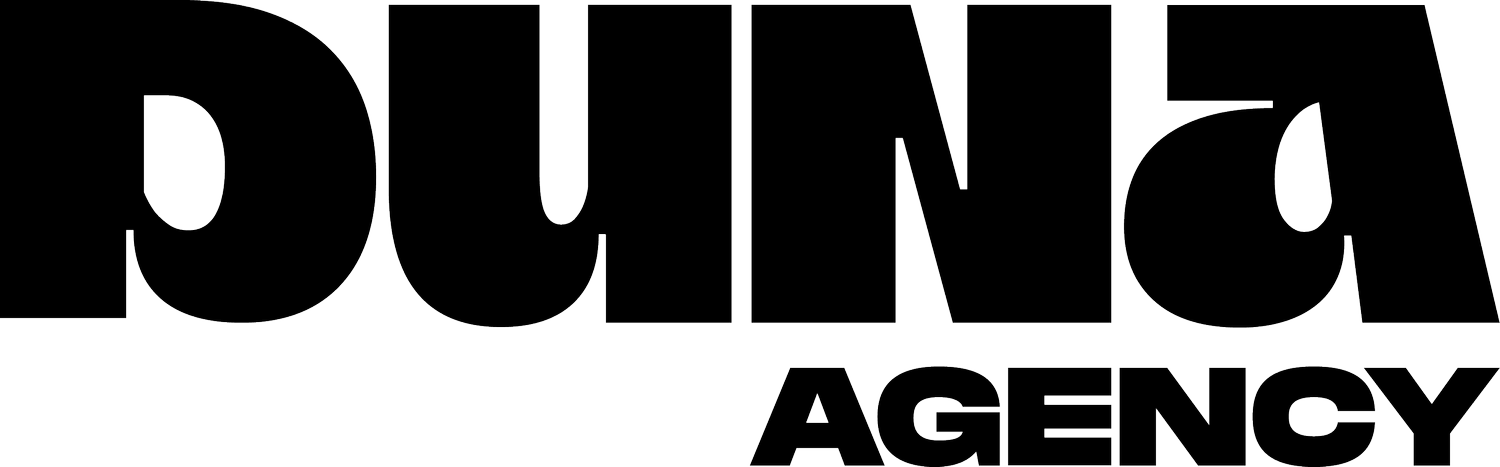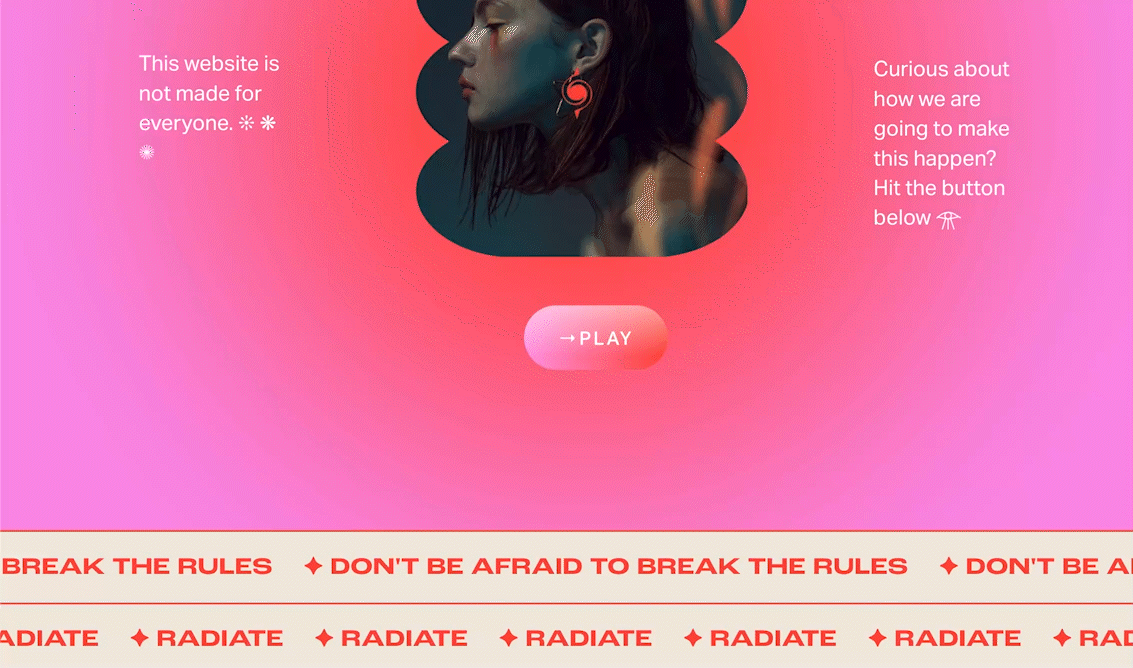Full Width Scrolling Block 7.1
📚 Info
Make bold designs with the NEW scroll block feature in Squarespace but this plugin help you create full-with. This plugin uses css editor and works with Squarespace 7.1.
✻ How To Install
Add a Scroll Block to any page section. Make sure the Scroll Block is alone in this section – do not add any additional blocks.
Once the page is saved, go to the Custom CSS Editor. Copy and paste the code below into the Custom CSS Editor box.
//Scrolling_Block_full
section[data-section-id="628bacce75b"]
{
overflow-x: hidden !important;
.content-wrapper {
display: contents;
}Replace [data-section-id="628bacce75b"] with your page section’s ID. This will make the page section full width, resulting in the Scroll Block being full width as well.
Use this free Google Chrome Extension to find the ID.
🎨 Customize
You can adjust the Scroll Block’s font size, padding, speed, and other styles right within the Scroll Block’s design settings.
Set the page section’s settings to the following:
Section Height: 10
Content Width: Large
Content Alignment: Middle
🪛 What do you need
Squarespace 7.0 - Compatible with all templates
Squarespace 7.1 - Compatible with all templates and Fluid engine
Requires Squarespace Business Plan or Higher
And that’s it! 🤘
🅝 🅞 🅣🅔
Don’t know where to find your section ID, guest what here it is your Squarespace ID Finder Chrome extension .
Nah your are welcome! 🤭